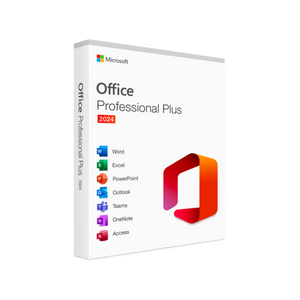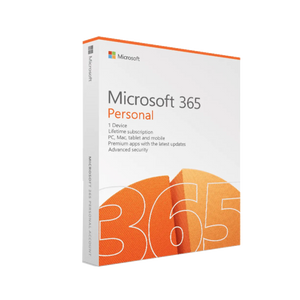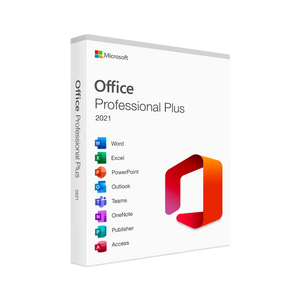Installation manual
Installation & Activation Guide for Windows 10 and Windows 11
Use this guide to quickly install and activate your new license.
1. Preparation
-
Check system requirements
-
Processor (CPU): 1 GHz or faster, 2 cores
-
RAM: minimum 4 GB
-
Storage: At least 20 GB of free disk space
-
GPU: DirectX 12 compatible
-
-
Download the installer
-
Go to the official Microsoft site or click on the link in your order confirmation.
-
Select the correct Windows version (10 or 11) and language (NL/EN).
-
2. Windows 10 Installation & Activation
-
Start setup
-
Double-click on the downloaded file
Windows10Setup.exe. -
Click “Yes” at the UAC prompt (administrator rights).
-
-
Follow the wizard
-
Accept the license terms.
-
Select “Update Installation” to keep your files and apps.
-
-
Enter product code
-
Once the installation asks for the product key, enter your 25-digit key (for example
XXXXX-XXXXX-XXXXX-XXXXX-XXXXX). -
Click Next .
-
-
Activate online
-
After installation, restart your PC.
-
Open Settings > Update & security > Activation .
-
Click Change product code and enter your code again.
-
Shopify Cheap licenses activate automatically through Microsoft servers.
-
-
Control
-
Under Activation it should now say: “Windows is activated with a digital license.”
-
3. Windows 11 Installation & Activation
-
Start setup
-
Open the file
Windows11Setup.exe. -
Confirm the UAC prompt.
-
-
Wizard settings
-
Click Install Now .
-
Select I don't have a product key if you already sign in with a Microsoft account that is linked to your license.
-
Or select Enter Product Code to enter your 25-digit code directly.
-
-
Upgrade or clean install
-
To upgrade: Select “Keep personal files and apps”.
-
For clean installation: choose “Keep nothing” and allocate an empty partition.
-
-
Link Microsoft account (recommended)
-
Log in with the email account we sent you (Gmail/Outlook).
-
Your license is automatically validated via the cloud.
-
-
Final inspection
-
After installation: Settings > System > Activation .
-
Check if “Windows 11 is activated with a digital license” appears.
-
4. Troubleshooting
-
Error “Code invalid” → Check spaces and numbers; type manually.
-
No Internet Activation → Make sure firewall/antivirus is not blocking Microsoft servers.
-
Activation remains disabled after hardware change → Use the built-in Troubleshooter (Activation > Troubleshoot).
5. Support & Returns
-
Wrong or defective licenses? Contact us within 14 days; we will send a new code.
-
Cancellation before delivery? Within 2 hours of purchase.
-
No returns on installation errors: read our manual in advance or email our support.
-
Free technical support: always available by email or live chat.
Ready? Your Windows 10 or 11 is now fully activated and ready to use! For questions: info@windowsgoedkoop.nl .